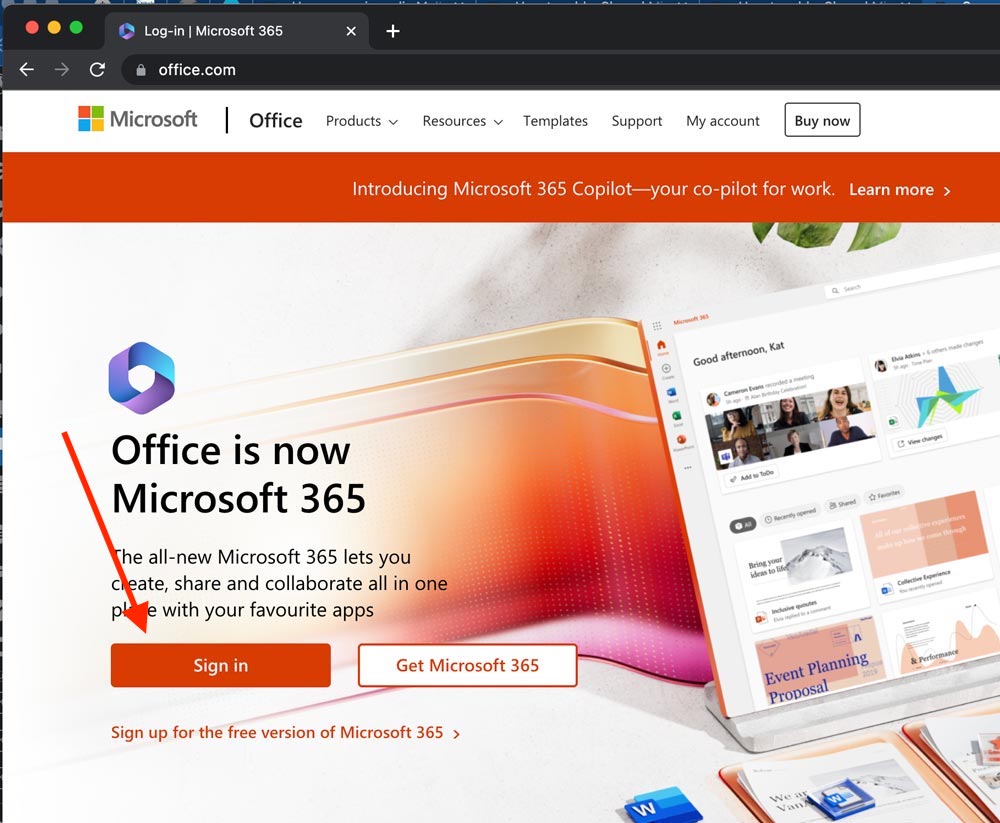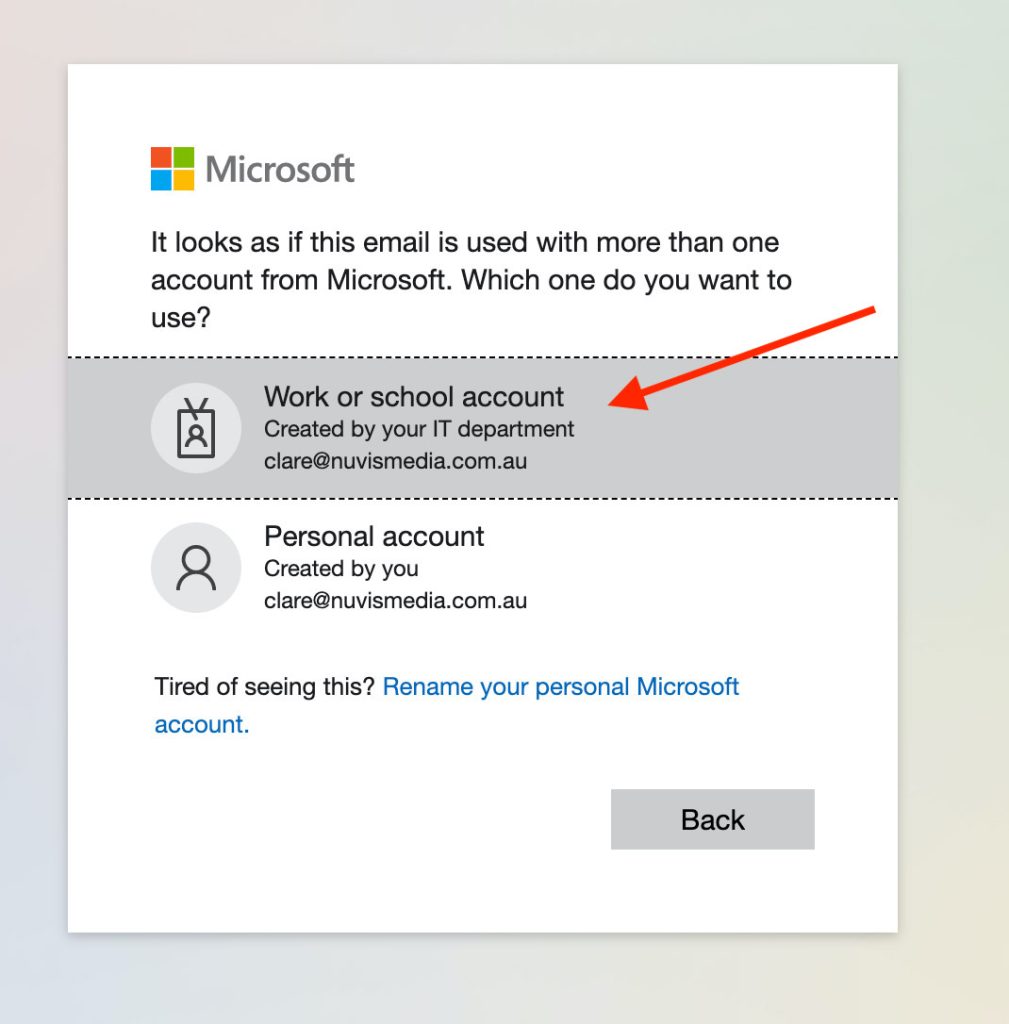So, you’ve been given access to a shared mailbox – how do you access it?
It’s common for several employees of a business to share access to a shared mailbox. For example, several team members might share an “[email protected]” mailbox to all manage the company’s accounting. Access to shared mailboxes is set by your Office365 Global Administrator.
Once you’ve been given permissions to the mailbox, you’ll want to add it to Outlook online. But how? Logging in to a shared mailbox is a little different than setting up your personal email – let’s run through the steps on how to go it.
What you’ll need
- A Microsoft Office365 License
- Permission to access a shared mailbox
Don’t have a Microsoft 365 licence? Contact Us and we’ll help you get it set up.
1. Open Outlook Online
- Visit www.office.com
- Click ‘Sign In’
- Use your own email address, not the shared mailbox address. For example, [email protected], not [email protected]
TIP: Skip steps 1 and 2 by logging in at outlook.live.com
2. Select ‘Work or School Account’
3. Open Outlook
On the left hand-side, click the Outlook icon.

4. Open Settings by Clicking your Initials
On the top right, click the circle with your initials in it. This will bring up an options menu.
5. Select ‘Open Another Mailbox’
6. Search for Shared Mailbox
- In the pop-up box, start typing the name of the shared mailbox you’re trying to add – for example, [email protected]
- When it appears, click it.
- Microsoft will have a think and check that the email you’ve logged in with, for example, [email protected], has permission to open the shared mailbox you’ve selected.
5. Start Using Your Shared Mailbox
Congratulations, you’re a tech wizard and have just added your shared mailbox to Office365. The shared mailbox will open in a new browser tab. You can start sending and receiving emails from this account immediately.
Send us a test email from your shared mailbox if you like, we’ll happily respond to let you know it’s working.
Want to see both email inboxes in the same window?
To do that, you’ll need a Microsoft Business Standard licence – get in touch with us to find out more.